how to use Qt Quick Controls in PySdie2
in general, QQuickView module is used to load QML file like below.
but, if we try to load the QML file that has the root of ApplicationWindow, it will be failed.
if you want to load QML file of witch root object is ApplicationWindow, the QML file has to be loaded by QQmlApplicationEngine module.
the example is like below.
//QML
//Python
if you execute above code, you can see that ApplicationWindow is loaded successfully.
from PySide2.QtWidgets import QApplication from PySide2.QtQuick import QQuickView from PySide2.QtCore import QUrl app = QApplication([]) view = QQuickView() url = QUrl("view.qml") view.setSource(url) view.show() app.exec_()
but, if we try to load the QML file that has the root of ApplicationWindow, it will be failed.
if you want to load QML file of witch root object is ApplicationWindow, the QML file has to be loaded by QQmlApplicationEngine module.
the example is like below.
//QML
import QtQuick 2.13 import QtQuick.Controls 2.13 ApplicationWindow { title: "Window Application" width: 640 height: 480 visible: true Button { text: "simple button" } }
//Python
from PySide2.QtCore import QUrl, Qt from PySide2.QtGui import QGuiApplication from PySide2.QtQml import QQmlApplicationEngine QGuiApplication.setAttribute(Qt.AA_EnableHighDpiScaling) app = QGuiApplication([]) engine = QQmlApplicationEngine() url = QUrl('view.qml') engine.load(url) app.exec_()
if you execute above code, you can see that ApplicationWindow is loaded successfully.

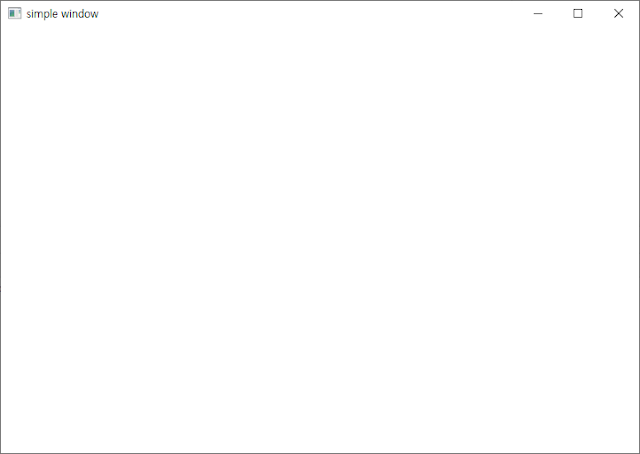


Comments
Post a Comment