how to use QHBoxLayout and QVBoxLayout in PySdie2
it is very simple and easy to layout widgets with QH(V)BoxLayout.
in this page, I will introduce how to use them with example code.
have a look at below example code.
first of all, we have to import widgets that we will use. in this example code, I will use QApplication, QVBoxLayout, QHBoxLayout, QPushButton and QWidget. so I imported them. like below.
and then, I created QApplication object. and I created QWidget object that will be our main window widget. every widget can have layout that arrange the children of the widget.
I created 5 buttons. the constructor's parameter will be label of button.
I will add the button widgets to QHBoxLayout that arrange the widgets horizontally.
lastly, I set the QHBoxLayout to our main widget's layout. and then, I make the widget shown. finally, I execute the main loop by calling app.exec_()
the result is like below.
the way to use QVBoxLayout is very similar to QHBoxLayout.
just modify the line that create QHBoxLayout object to QVBoxLayout.
the result is like below
in this page, I will introduce how to use them with example code.
have a look at below example code.
from PySide2.QtWidgets import QApplication, QVBoxLayout, QHBoxLayout, QPushButton, QWidget app = QApplication([]) widget = QWidget() btn1 = QPushButton("btn1") btn2 = QPushButton("btn2") btn3 = QPushButton("btn3") btn4 = QPushButton("btn4") btn5 = QPushButton("btn5") hLayout = QHBoxLayout() hLayout.addWidget(btn1) hLayout.addWidget(btn2) hLayout.addWidget(btn3) hLayout.addWidget(btn4) hLayout.addWidget(btn5) widget.setLayout(hLayout) widget.show() app.exec_()
first of all, we have to import widgets that we will use. in this example code, I will use QApplication, QVBoxLayout, QHBoxLayout, QPushButton and QWidget. so I imported them. like below.
from PySide2.QtWidgets import QApplication, QVBoxLayout, QHBoxLayout, QPushButton, QWidget
and then, I created QApplication object. and I created QWidget object that will be our main window widget. every widget can have layout that arrange the children of the widget.
widget = QWidget()
I created 5 buttons. the constructor's parameter will be label of button.
btn1 = QPushButton("btn1") btn2 = QPushButton("btn2") btn3 = QPushButton("btn3") btn4 = QPushButton("btn4") btn5 = QPushButton("btn5")
I will add the button widgets to QHBoxLayout that arrange the widgets horizontally.
hLayout = QHBoxLayout() hLayout.addWidget(btn1) hLayout.addWidget(btn2) hLayout.addWidget(btn3) hLayout.addWidget(btn4) hLayout.addWidget(btn5)
lastly, I set the QHBoxLayout to our main widget's layout. and then, I make the widget shown. finally, I execute the main loop by calling app.exec_()
widget.setLayout(hLayout) widget.show() app.exec_()
the result is like below.
the way to use QVBoxLayout is very similar to QHBoxLayout.
just modify the line that create QHBoxLayout object to QVBoxLayout.
hLayout = QVBoxLayout()
the result is like below


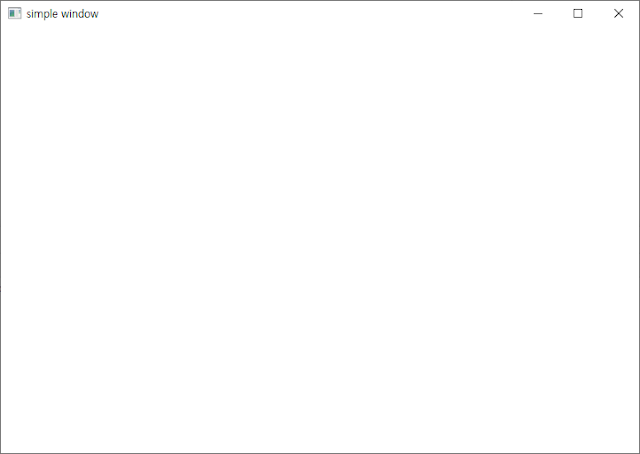


Comments
Post a Comment