let's try to install python on windows 10
let's try to install python on windows 10
first of all, we must download installation file from official python homepage.
if you click the link, you can see below screen.
click downloads menu.
when I see the homepage, latest version is 3.8.0
after downloading the installation file, execute that file.
and then, you can see below screen first.
Install Now -> default settings. if you choose this option, installation will start.
Customize Installation -> you can change the location that python will be installed in. and you can change installation options.
recommendation : check "Add Python 3.8 to PATH". if you check this, Python can search for modules that you installed.
if you choose "Install Now", installation process is done. but, if you choose "Customize installation", you will see below screen.
Documentation ->if you check this, python documentation will be installed as well.
pip ->this is recommended. you can install other modules with pip easily.
td/tk and IDLE ->IDLE is simple python development environment. if you don't have any editor for python development, this will be helpful.
Python test suite ->this is test library option. if you need test library, you can choose this. this is option.
py launcher-> this is recommended. this will manage to launch python on windows. for example, python version will be managed when you install multiple python in different version.
if you choose options, click "Next". and then, you can see below screen.
Install for all users ->this is option
Associate files with Python ->.py files will be linked Python.
Create shortcuts for installed applications ->shortcut will be made.
Add Python to environment variables ->this is recommended. python can search for other modules that you installed.
Precompile standard library
Download debugging symbols
Download debug binaries ->if you are starter, don't take care of this. otherwise, you can choose
lastly, you can modify the location that python will be installed in.
if you finish selecting options, click "Install".
finally, we installed python.
let's go to python world!
first of all, we must download installation file from official python homepage.
if you click the link, you can see below screen.
click downloads menu.
when I see the homepage, latest version is 3.8.0
after downloading the installation file, execute that file.
and then, you can see below screen first.
Install Now -> default settings. if you choose this option, installation will start.
Customize Installation -> you can change the location that python will be installed in. and you can change installation options.
recommendation : check "Add Python 3.8 to PATH". if you check this, Python can search for modules that you installed.
if you choose "Install Now", installation process is done. but, if you choose "Customize installation", you will see below screen.
Documentation ->if you check this, python documentation will be installed as well.
pip ->this is recommended. you can install other modules with pip easily.
td/tk and IDLE ->IDLE is simple python development environment. if you don't have any editor for python development, this will be helpful.
Python test suite ->this is test library option. if you need test library, you can choose this. this is option.
py launcher-> this is recommended. this will manage to launch python on windows. for example, python version will be managed when you install multiple python in different version.
if you choose options, click "Next". and then, you can see below screen.
Install for all users ->this is option
Associate files with Python ->.py files will be linked Python.
Create shortcuts for installed applications ->shortcut will be made.
Add Python to environment variables ->this is recommended. python can search for other modules that you installed.
Precompile standard library
Download debugging symbols
Download debug binaries ->if you are starter, don't take care of this. otherwise, you can choose
lastly, you can modify the location that python will be installed in.
if you finish selecting options, click "Install".
finally, we installed python.
let's go to python world!





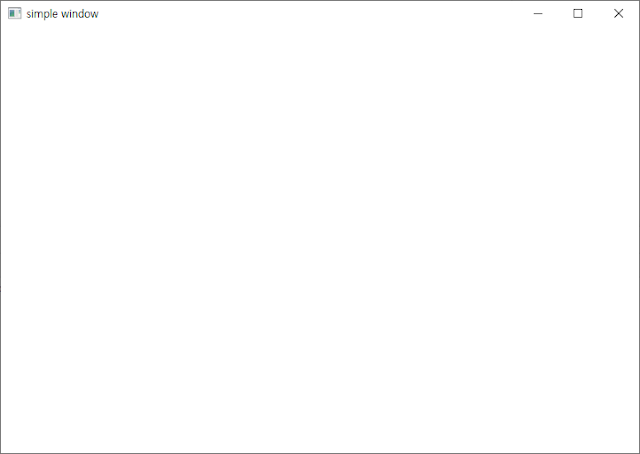


Comments
Post a Comment